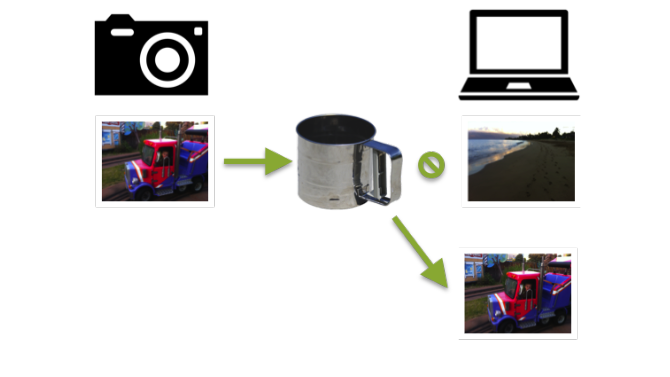It sounds bad, right? A collision is never a good thing, and that holds true here as well.
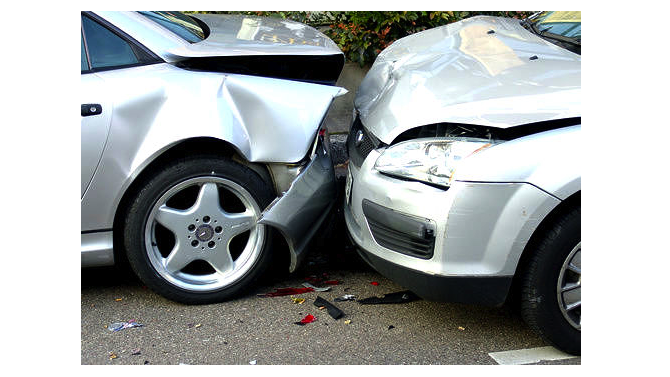 It basically means that you have two different photos (or videos) that have the same name, but different content. When this situation crops up, it can lead to lost photos or a lot of time manually comparing files. Here is how it happens and how to avoid it.
It basically means that you have two different photos (or videos) that have the same name, but different content. When this situation crops up, it can lead to lost photos or a lot of time manually comparing files. Here is how it happens and how to avoid it.
First here is an example of a photo collision: you have a photo named IMG_5015.jpg, that you took last month of your dog Rex, and you have another photo named IMG_5015.jpg, that you took a year ago of your friend’s wedding. Two different photos, same name.
But wait, how does that happen?
Digital cameras (and smartphones) have a counter that they cycle through when you are taking photos. So the photo you take right now might be IMG_5678.jpg, and the next one you take will therefore be IMG_5679.jpg. When the counter gets to it’s highest value, in this case 9999, the next photo starts over again at 0. Different cameras have different naming conventions, but they all use some variation on this technique.
Ok, so who cares?
Depending on how you organize your photos, and if you take enough photos, you can end up trying to copy a new photo into a folder where there is already a photo with that name. OSX doesn’t like that – it will tell you to overwrite the file or cancel. In general, you could assume that you must have already copied the photo into that folder, and you would be right. But in the case of a photo name collision, you lose your new photo if you chose to cancel the copy. And if you chose to overwrite the file, you would lose your old photo.
What can you do?
The obvious solution is to rename the new file, and copy it into the folder. But how do you know that they are different photos? You don’t want two and three copies of every file hanging around. The only way to know is to look at both files visually and check if they are the same. Wow, that is tedious.
Another solution is to change the way you store your files. Instead of having giant ‘bucket’ folders that hold lots of photos, like ‘2012’, you can have folders that hold fewer photos where you are unlikely to take > 1000 photos from one camera in that timeframe. Like, August-2012. This is how I solved this problem a few years ago. And I went happily along for some time.
Until I bought a new iPhone for my wife and I on the same day. Both of our phones started numbering photos as IMG_0001.jpg on the day I bought them, so when I tried to copy both of our files into the monthly photo folder, there were all kinds of collisions. Bad news – I had to start visually comparing all of my files and renaming them manually if they weren’t the same. Tedious, time consuming and error prone. I hated it.
A better solution.
This is where Silent Sifter comes in. We’ve built collision prevention into Silent Sifter, so you don’t have to worry about it. Run the sifter to import new photos (or videos) into your collection, and if the file is new and different, it will copy it over. If it is a duplicate, the sifter will skip it. If it is a name collision, it will rename the file and copy it over. Next time you sift? It will remember what it renamed the file to, and will not copy a duplicate over.
Super easy, super fast, and you can forget photo file name collisions ever existed.