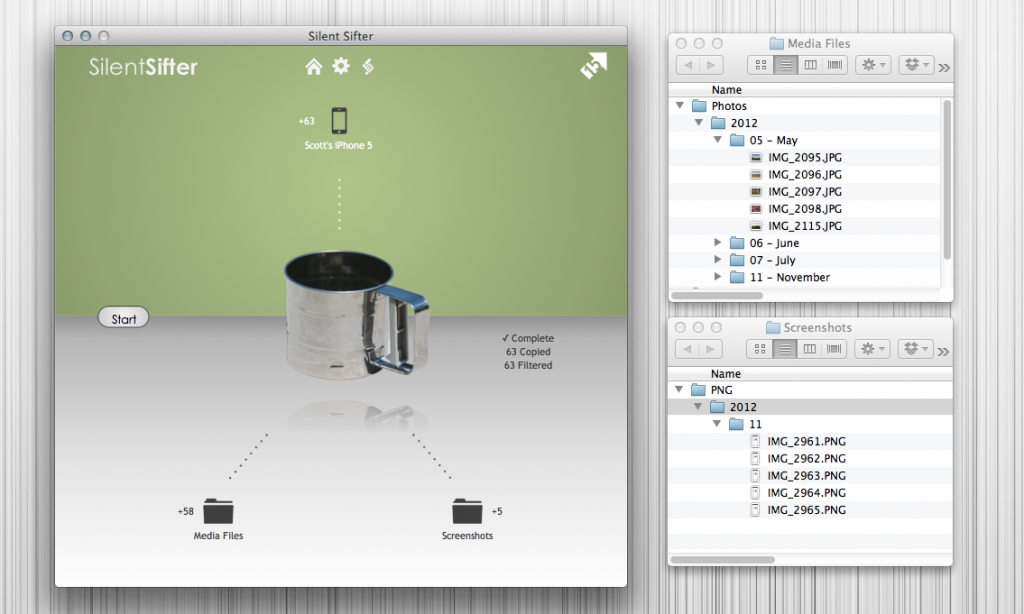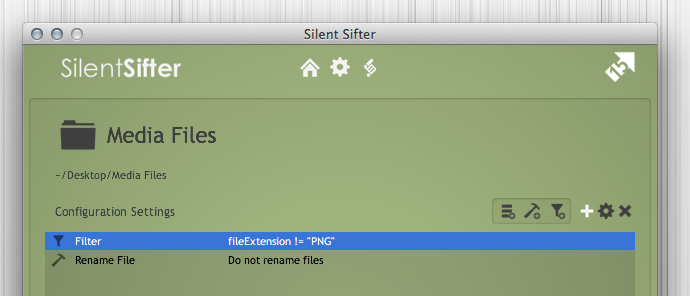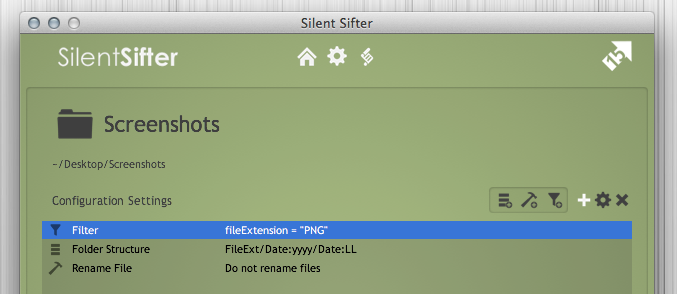If you are a software developer, or even just a tech enthusiast, you probably take screenshots on your iPhone.
The problem is that you also take photos with your phone, and the screenshots and the photos all get mixed together in your Camera Roll. And when you import those photos to your computer, Dropbox, iPhoto, or whatever you use to manage your photos, all of the screenshots and photos come together. You are forced to go through finding the screenshots and deleting them, or moving them elsewhere. And this happens every time you import.
Argh!
Here is a secret that will help save you a lot of time. iPhone screenshots are saved as PNG files and photos are saved as JPG files, which gives you an easy way to separate the two if you want. You can import all of your images to your computer, then sort by file type in Finder (Mac)/Explorer (Win), grab those pesky PNGs and put them in the trash or some other place.
Awesome.
Of course, if you are using a Mac, you can use Silent Sifter to do this for you automatically.
It’s easy.
Simply add a filter to your photo structure, to exclude PNG files. If you want your PNG’s stored somewhere else, create a different output and add a filter to include ONLY PNGs in that output. Then use Silent Sifter to import your images, and everything will be put in it’s place, without you scrubbing it all the time.
Awesome.
Screenshots of how you configure your filters to do this are below if you want to mimic this configuration.
How do you organize your screenshots? Let us know in the comments.
Filtering screenshots out of your photos:
Creating a separate folder for you screenshots: