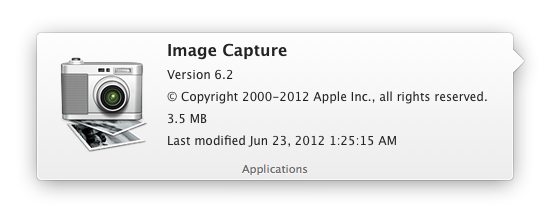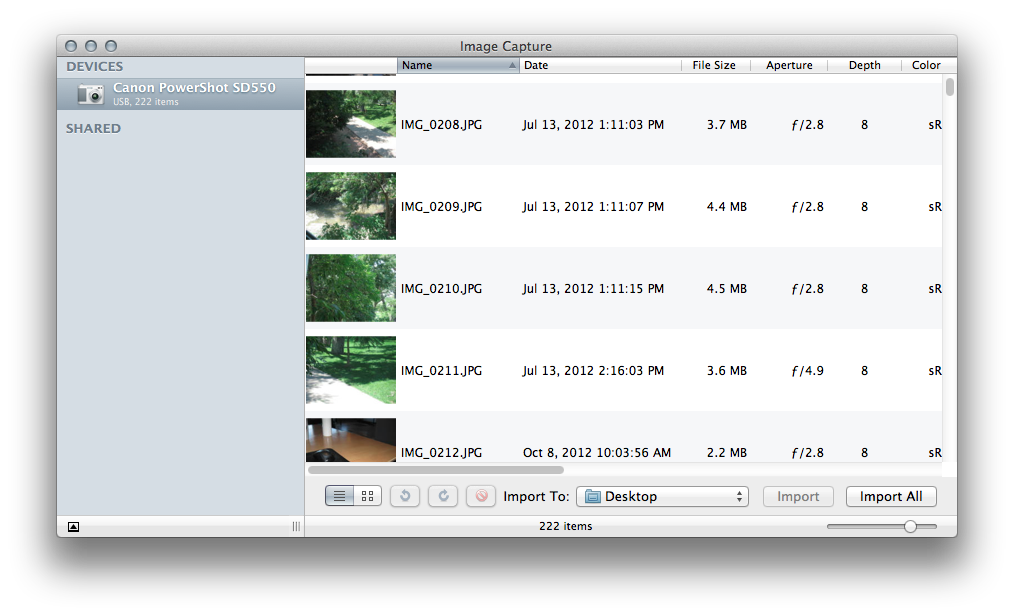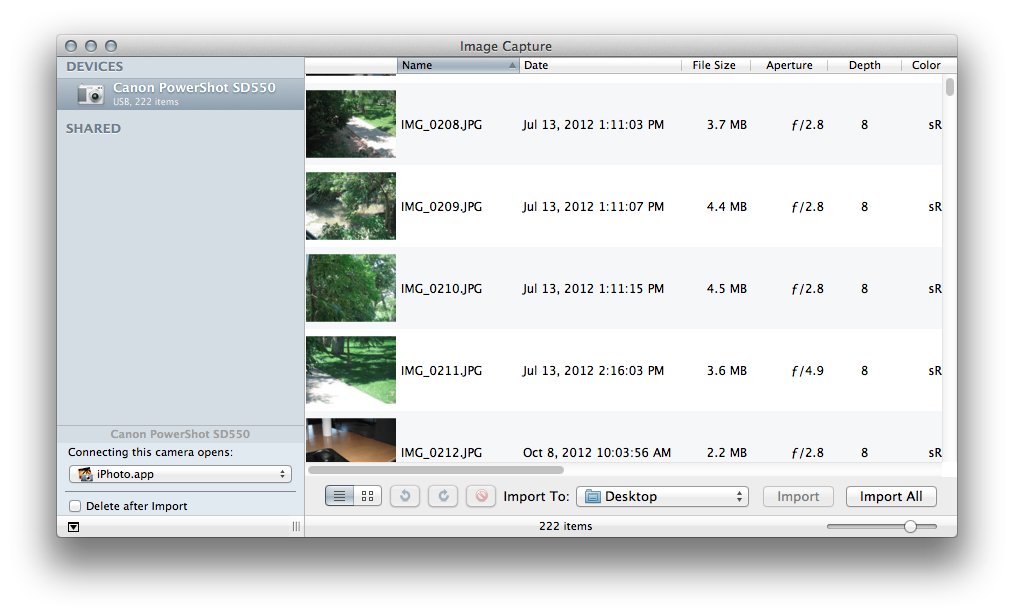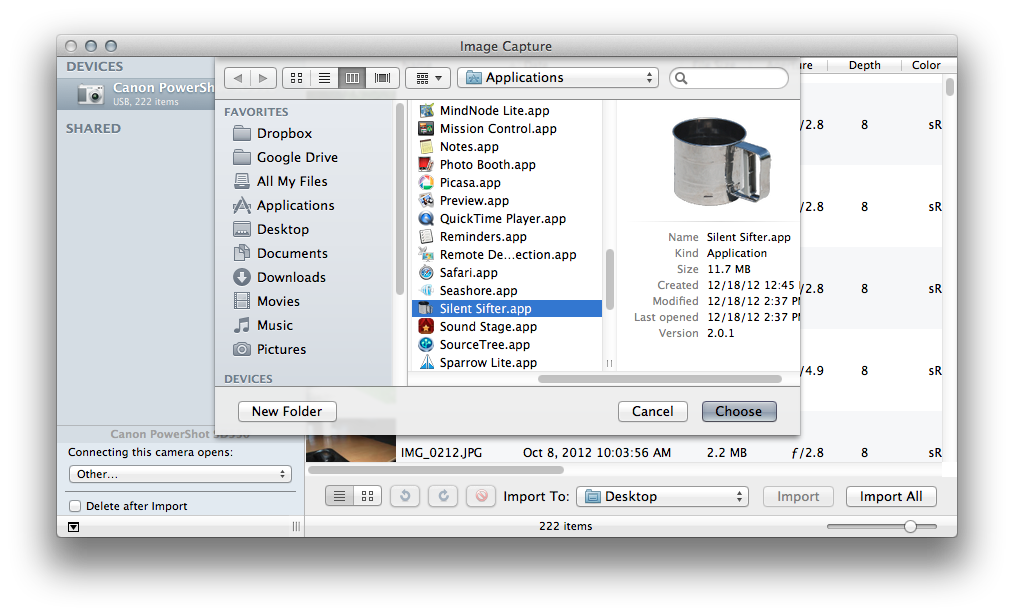As you probably know, if you use a Mac, once you connect your iPad or iPhone to the computer, it opens up iPhoto. This can be terribly frustrating, when all you want to do is charge your phone, or sync your apps with iTunes.
It’s very easy to correct, if you know where to look. We’ll show you how to do it.
There is a program, called Image Capture, on your Mac that controls what happens when a ‘Camera’ is connected to your computer. Keep in mind that a Mac’s definition of Camera is broad – it includes Point and shoot cameras, iPhones, iPads, even SD Cards that have DCIM directory.
The first step is to open Image Capture from your Applications folder. You can also use spotlight and search for ‘Image Capture’.
Once you get Image Capture open, you’ll see a list of devices in the sidebar. If your device list is empty, you need to connect your device to your computer to make it show up. In some cases, you need to power on your device and set it into a certain mode (i.e. this Canon SD550 requires the camera to be in ‘Play’ mode).
Once the device is showing, select it in the sidebar, and then click on that tiny littly up-arrow in the bottom left corner. When you do, the ‘Connecting this camera’ setting will appear. You will see that it says ‘iPhoto’ there, which is why iPhoto opens every time.
Click on the drop-down, and choose what you want to happen when the device is connected. It will list a handful of potential apps, as well as do nothing. You can also select ‘other’ and then choose any app you want, and press ‘choose’.
That’s it – you can repeat this process for any device you want, and you will never have to frown as iPhoto launches without your permission again.
Vector15 makes Mac and iOS digital organization software, including Silent Sifter for organizing your photos and videos.