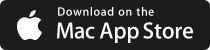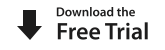If you want to move from an all-in-one Aperture library to a simple folder structure, or even a referenced Aperture Library, in this post we tell you how to do so quickly with Silent Sifter.
![]()
Overview
Aperture is a great program for managing your files, but many people dislike how it stores your photos. That is, as a single giant monolithic file, usually in your Pictures folder, called ‘Aperture Library.aplibrary’. It doesn’t have to be this way; you can move to a simple folder structure, and even continue to use Aperture if you like.
As the Aperture Library file begins to grow, it starts to become unwieldy for backups, and it doesn’t lend itself to sharing across multiple machines via Dropbox or NAS. Plus, it makes people uncomfortable that they can’t see where their files are.
Aperture does offer a little known option to store all of your files in a regular folder hierarchy, instead of inside an Aperture Library. This option is called the ‘Referenced Library’, and allows you to use Aperture while still enjoying all of the benefits of a standard folder structure; using dropbox or a NAS to share the library across multiple machines, for example.
Why a Simple Folder Structure?
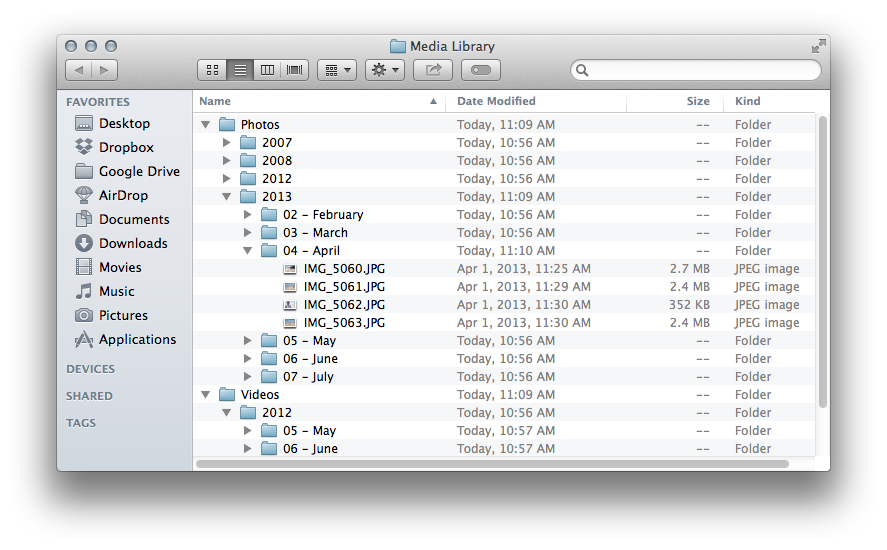
There many benefits to using a simple folder structure for your files, but the most important is that it allows you to future-proof your photos.
Many of today’s solutions want to monopolize your files, because it will lock you into using their application, website, or service. As you add more and more files to their service or proprietary library format, it becomes more and more difficult for you to move away from their service to another. This ‘vendor lock-in’ is what you want to avoid. You want the flexibility to experiment with new services as they appear, without a huge amount of effort.
There are tons of services available, and many more will come along in the coming years. If you want to be able to easily try and cancel any service, the best way to do so is with a simple folder structure that you can import into any service easily, and fall back to easily whenever you choose.
How Silent Sifter Helps
Silent Sifter a faster, easier way to get your photos and videos into a simple folder structure, and maintain it.
Silent Sifter can pull in your photos from your Aperture Library, and re-organize them into a new folder structure without making any changes to the original Aperture Library. Along the way, Silent Sifter eliminate duplicates in the new folder structure, and can rename the files according to your preferences.
Folder structures and file names can be renamed using an advanced pattern editor, including shooting date, file type, file extension, EXIF data, TIFF data, or IPTC data.
In the end, you will have a new folder structure you can then import as a referenced library into Aperture, without any need to manually organize the files. Once you’re done, you can continue to use Silent Sifter to import new photos into your folder structure automatically.
Best of all, Silent Sifter doesn’t lock you in, and it doesn’t hide anything from you. Your files are stored transparently in a folder structure. You are free to move and re-organize them as you see fit. Silent Sifter simply makes it easier to maintain your folder structure.
You can learn more about Silent Sifter, and download a free trial on the Silent Sifter page.
How to do it
[fusion_builder_container hundred_percent=”yes” overflow=”visible”][fusion_builder_row][fusion_builder_column type=”1_2″ last=”no”]
Step 1: Install Silent Sifter
You can download a trial from our Silent Sifter page, or you can download the full version from the Mac App Store.
[/fusion_builder_column]
[fusion_builder_column type=”1_2″ last=”yes”]
Step 2: Launch Silent Sifter
After launch, you should see Silent Sifter with an empty input and an empty output, which you will configure in the next few steps.
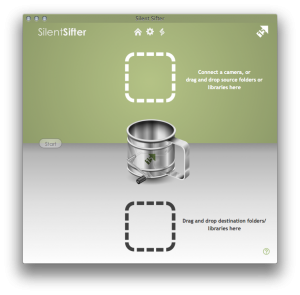
[/fusion_builder_column]
Step 3: Add Aperture Library Input
First, you’ll need to tell Silent Sifter where your Aperture Library’s photos are located.
To do this, open a Finder window, and locate your Aperture Library. Typically, the library is located in your Pictures folder.
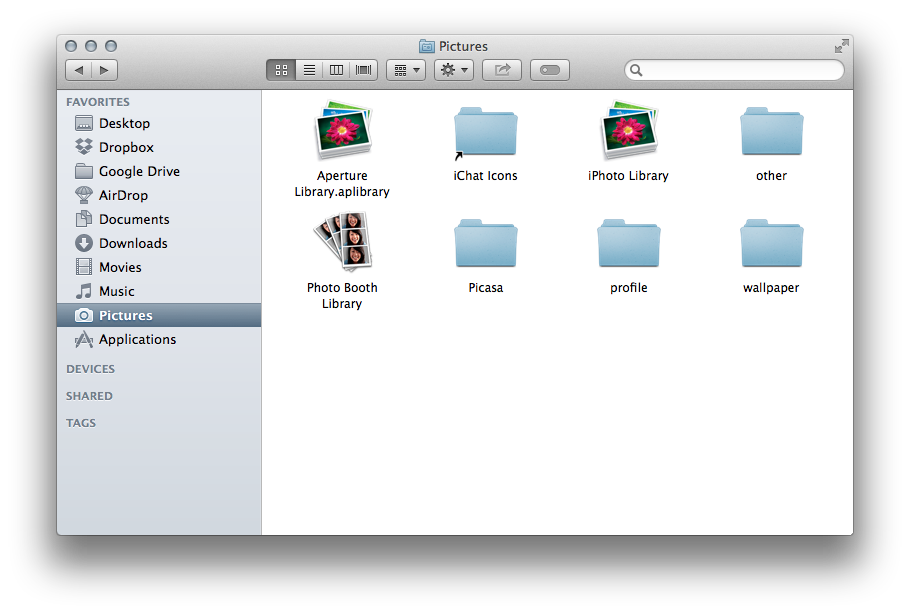
Next, right-click or cmd-click on the Aperture Library File to bring up the right-click menu, and then click on ‘Display Package Contents’ to display the hidden folder structure within the Aperture Library.
[fusion_builder_column type=”1_3″ last=”no”]
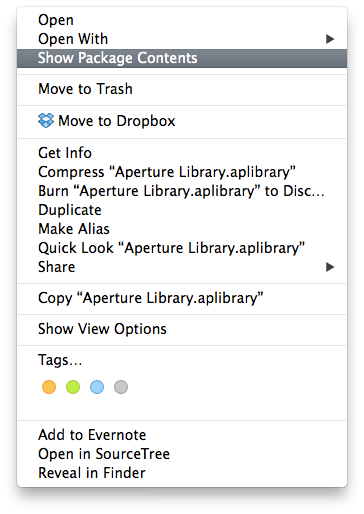
[/fusion_builder_column]
[fusion_builder_column type=”2_3″ last=”yes”]
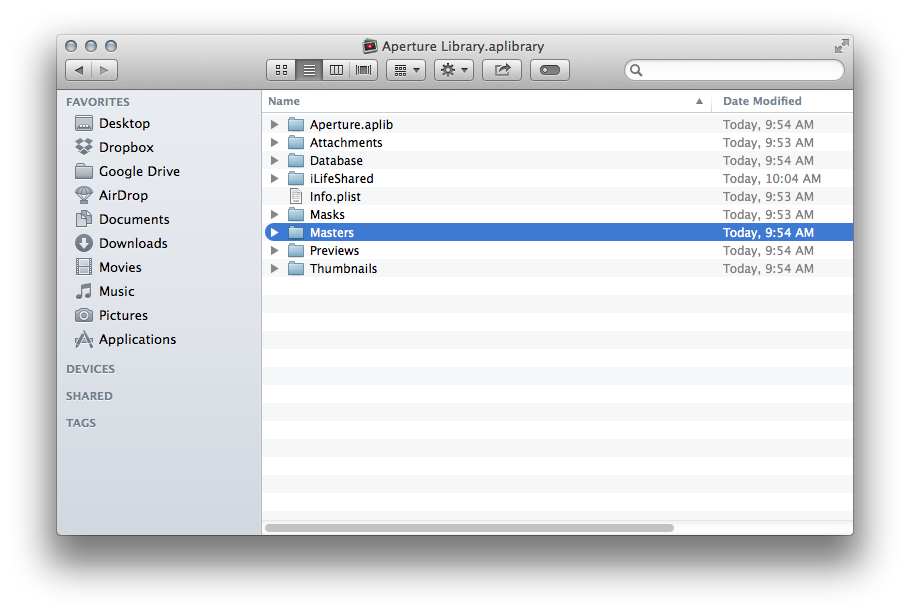
[/fusion_builder_column]
Finally, select the ‘Masters’ folder, and drag it into the green input area on the Silent Sifter home screen. Once you drop the folder, Silent Sifter will display the ‘Masters’ folder as an input.
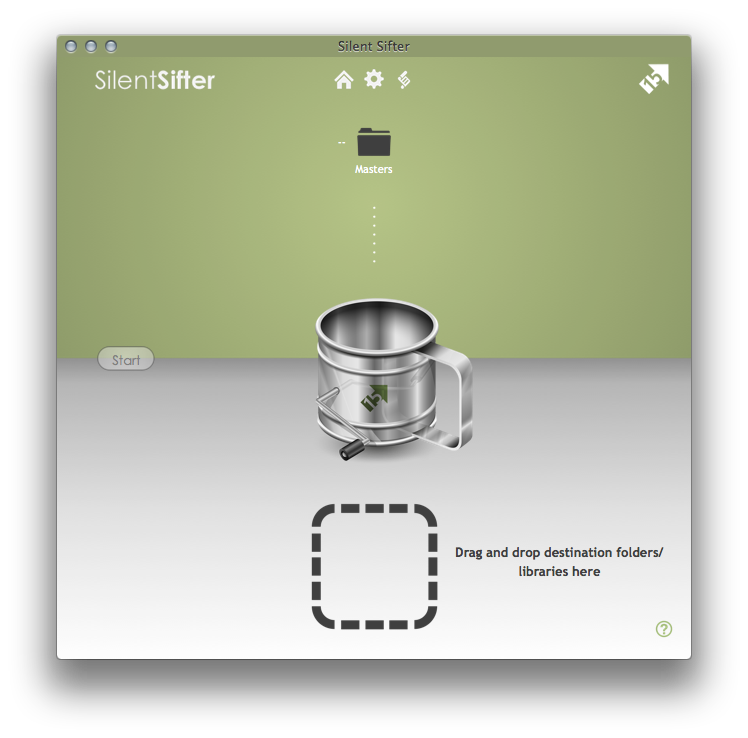
[fusion_builder_column type=”1_2″ last=”no”]
Step 4: Add New Folder Output
Create a new folder where you want your simple folder structure to be located, and drag it into the white output area.
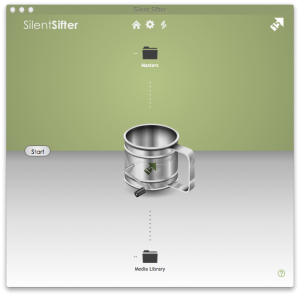
[/fusion_builder_column]
[fusion_builder_column type=”1_2″ last=”yes”]
Step 5: Customize (optional)
By default, Silent Sifter will organize files by Type (Photos/Videos), then by Year, then by Month.
Now is your chance to customize if you like. You can customize the folder structure, add and customize the file renaming, filter out some files.
To customize, click on the output folder, press the ‘edit’ button, and use the advanced screen to configure Silent Sifter as you like. Learn more on the User Guide for Silent Sifter.
[/fusion_builder_column]
Step 6: Sift
Press the sift button on the home screen, and Silent Sifter will find the Aperture Library photos and videos, and then copy them to the new output folder into an organized folder structure.
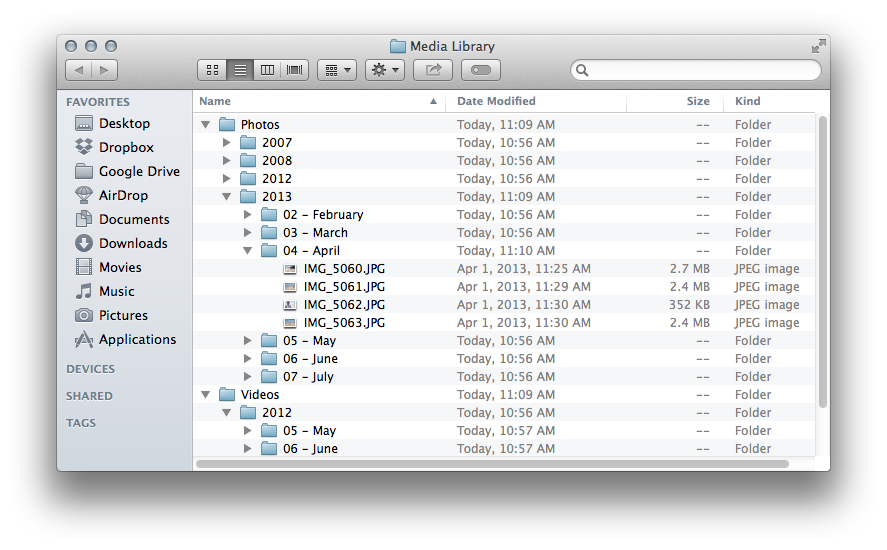
Once you are done, you can safely archive your old Aperture Library, and import all new photos into this folder structure using Silent Sifter, or by hand with ImageCapture for Mac, or any other import program.
Summary
Having full control over your photos and videos in a simple folder structure gives you tremendous transparency and flexibility.
They’re your files, they shouldn’t be kept captive by any app or service, Aperture or otherwise.
Silent Sifter helps you free your photos, and keep they free and organized for years to come.[/fusion_builder_row][/fusion_builder_container]