Sometimes you need to organize more than just photos and videos. With Silent Sifter 3.0, we make it easy for you to do exactly that.
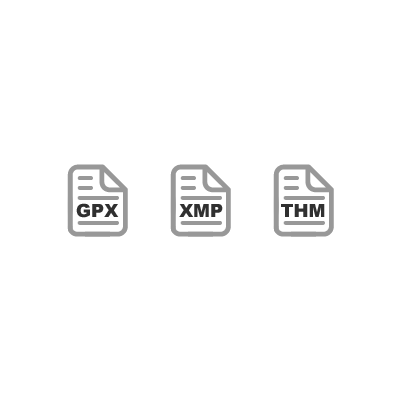
Overview
As a photographer, sometimes you need want to organize more than just your photos and videos.
You may have sidecar files, such as XMP metadata for photos, or THM metadata for videos. You may have INI files from Picasa that you want to retain and colocate with your photos.
Other times you may want a file to be treated as a photo, even though OSX does not recognize it as such. Many older formats for RAW photos are not recognized by OSX, for example.
In the past, you would not be able to Sift files of these types with Silent Sifter; you would need to sift your media files and then manually add these files to your library afterwards. With Silent Sifter, you can add File Type Overrides, and have them automatically organized, renamed, or filtered, the same as any other file.
How it Works
These new options override Silent Sifter’s default behavior in two of the steps that occur during a sift.
The first step is locating files to sift.
When Silent Sifter searches your inputs for files to sift, it is looking for files that it believes are media files. This list is extensive, including everything that OSX thinks is a media file, as well as a long list of files that Silent Sifter knows are media files, but OSX does not. Even so, there are lots of media file types that neither Silent Sifter nor OSX is aware of. Also, you may want a file to be sifted as if it was a media file, even though it is not. By including a file extension override, you will ensure that Silent Sifter locates all files of that type within your input folders, and includes it in your sift.
The second step is indexing metadata about the file.
Silent Sifter categorizes every file as either ‘Photo’, ‘Video’, or ‘Other’. It does this using OSX’s marker for each file, as well as Silent’s Sifter’s own extensive mapping list.
By including a file extension override, you are forcing Silent Sifter to mark a set of files with the type that you choose, whether that be marking an MPG file as a ‘Photo’, or marking a JPG file as a ‘Video’. You can even create your own Types of your choosing, for example ‘Documents’ for DOC files.
In both of these ways, you can ensure that Silent Sifter organizes all of the files you want, the way you want them.
An Example
In the following example, we sift a set of files including THM, XMP, and DOC files, along with their video and photo counterparts.
Take a look at how we have configured the file type overrides.
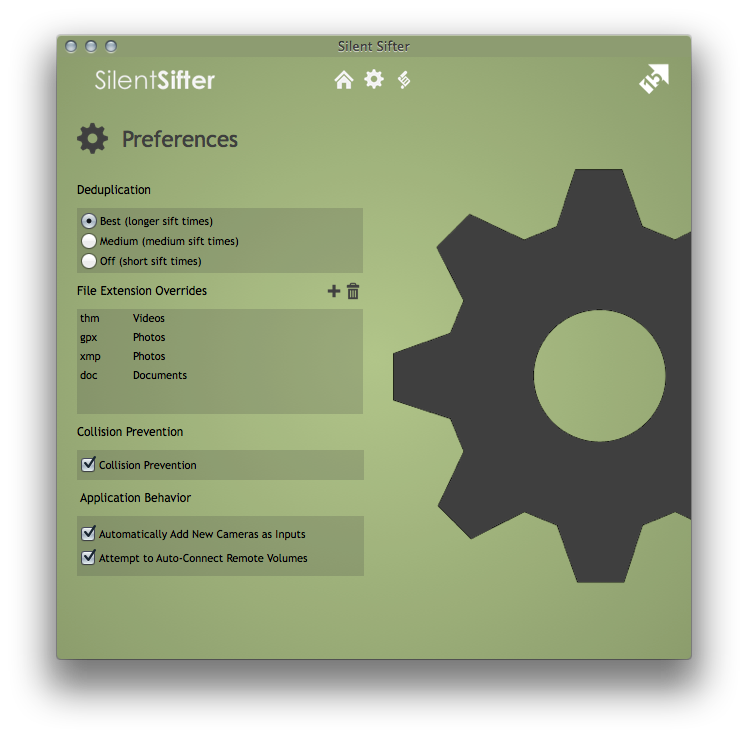
THM files contain metadata for a given Video file, because some video formats (in this case, AVI) do not allow sufficient metadata capture, so we have set THM files to be marked as Videos.
XMP sidecar files are typically associated with a given photo, so we have set XMP files to be marked as Photos.
Documents would normally be completely ignored by Silent Sifter, so we have added ‘Doc’ to be marked as a new category, ‘Documents’.
Take a look at the results:
Input, before sifting
You can see that beforehand, the input folder was a jumble of files of various types.
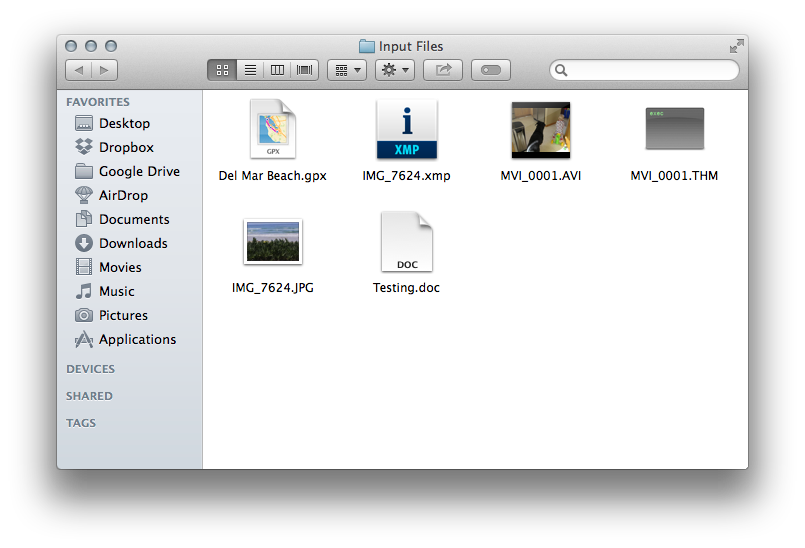
Output, after sifting
Afterwards, you can see that THM files were moved along with their video counterparts, GPX/XMP files were includied with their photo counterparts, and Documents were added to a new category.
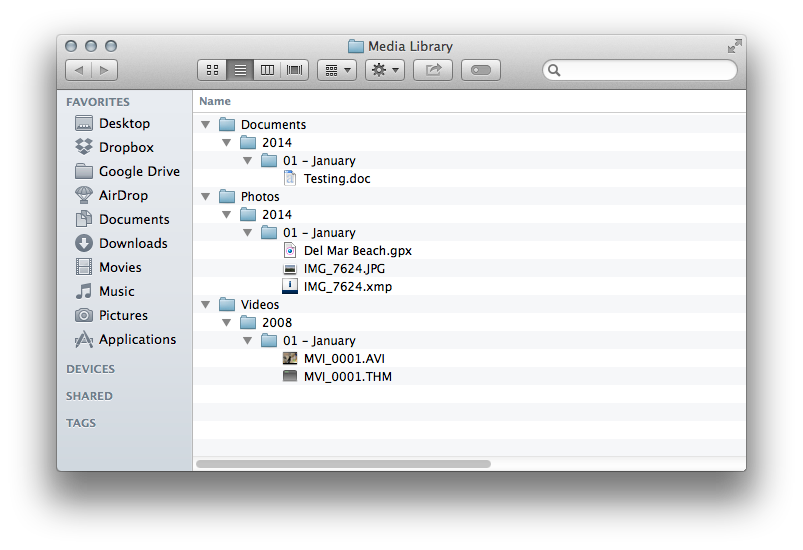
Summary
Sometimes you want to organize more than just your photos, you want a set of metadata to go along with it. In those cases, you can now use file type overrides to enable Silent Sifter 3.0 to do the heavy lifting for you.