In the next version of Silent Sifter, we added new drag and drop support for configuring your inputs and outputs. This means that you will be able to drag a folder from Finder into Silent Sifter, and have it automatically appear as an input or output.
[fusion_builder_container hundred_percent=”yes” overflow=”visible”][fusion_builder_row][fusion_builder_column type=”1_4″ last=”no”]
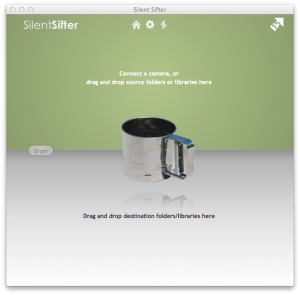
[/fusion_builder_column]
[fusion_builder_column type=”1_4″ last=”no”]
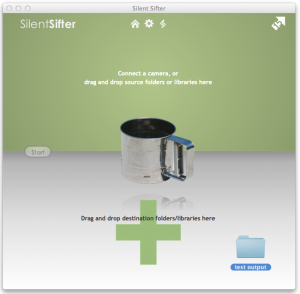
[/fusion_builder_column]
[fusion_builder_column type=”1_4″ last=”no”]
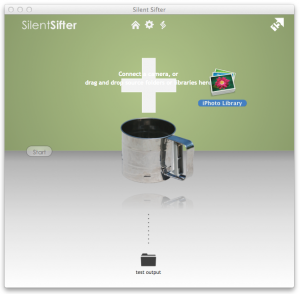
[/fusion_builder_column]
[fusion_builder_column type=”1_4″ last=”yes”]
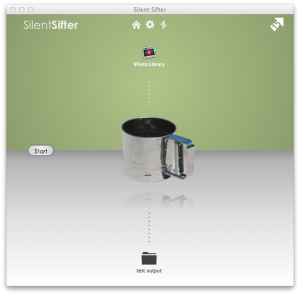
[/fusion_builder_column]
One of the things that we have learned since releasing Silent Sifter is that some customers are configuring/reconfiguring fairly often, which was not something we anticipated. The result is that with previous versions of Silent Sifter, the configuration process was a bit time consuming.
The first change we made to help these folks is to start saving the most recent custom folder and rename configurations and allowing you to choose them from the list of pre-packaged settings/transforms. That was helpful, but it’s nothing compared to drag and drop. And we have another idea, Configlets, that we have posted into our uservoice feedback area – go take a look and vote on whether you like that idea – or any other – by clicking on the feedback widget on our site here.
[fusion_builder_column type=”1_2″ last=”no”]
Here is a comparison of how many steps it takes to add a new input folder, with drag and drop vs. traditional. It’s a big difference. And of course you can still do it the old fashioned way, if you want.
[/fusion_builder_column]
[fusion_builder_column type=”1_2″ last=”yes”]
Configuration Steps
[fusion_progress percentage=”14″]via Drag and Drop (1)[/fusion_progress]
[/fusion_builder_column]
Here is how it works: You drag a file or a folder from Finder, your desktop, wherever, and you drag it into the main Silent Sifter window and it will be automatically configured as either an input or output, depending on where you drop it. You can drag files – but they must be either iPhoto libraries or the Photo Booth Library, and they will automatically be configured.
One thing you can’t really ‘drag’ to Silent Sifter is a Camera. To make this easier, we added an option for Silent Sifter to automatically add new cameras as Inputs, which is enabled by default, and can be configured in the Preferences.
Drag and Drop will be included in 2.0.1, which has been submitted to the app store. Let us know what you think in the comments![/fusion_builder_row][/fusion_builder_container]